Sims 4 Mod Manager: The Ultimate Guide to Organizing Your CC & Mods (2025)
If you’re a Sims 4 player, you know the magic of mods and custom content (CC). They can transform your game from a fun pastime into a deeply personalized, endlessly replayable experience. But with that magic comes a beast: the chaotic, overflowing, and often-broken Mods folder.
Sound familiar? You’ve downloaded hundreds of files, your game is starting to lag, and when an update breaks something, finding the culprit is like searching for a needle in a haystack.
This is where a Sims 4 Mod Manager comes in. It’s the ultimate tool to tame the chaos, fix your game, and spend more time playing and less time troubleshooting.
This definitive guide will walk you through everything you need to know. We’ll cover what a mod manager is, why you desperately need one, and a step-by-step tutorial on using the best and most official tool available today: the CurseForge App.
What is a Sims 4 Mod Manager (And Why Do You Need One)?
Think of a Sims 4 Mod Manager as a digital librarian for your Mods folder. Instead of dumping every file into one giant folder, a manager helps you install, organize, update, and disable mods and CC through a user-friendly interface.
For years, Simmers had to manage everything manually—creating subfolders, renaming files, and painstakingly using the “50/50 method” to find broken content. A mod manager automates this entire process.
Here are the key benefits:
- Effortless Organization: Automatically sort and categorize your mods and CC. View all your installed items in one concise list, complete with images and descriptions.
- One-Click Installation: Browse and install new mods and CC directly from the manager without ever having to drag and drop .package or .ts4script files manually.
- Easy Updates: A good manager will notify you when your installed mods have an update available, allowing you to update them with a single click. This is a game-changer after a new Sims 4 patch.
- Simple Disabling/Enabling: Want to remove a mod that might be causing issues temporarily? Just toggle it off in the manager—no more hunting for the file in your folders.
- Conflict Detection (in some tools): While not perfect, some managers can help identify mods that are known to conflict with each other, saving you from game crashes.
- Safety and Security: Using a reputable manager like CurseForge ensures that the files you’re downloading have been scanned and are safe for your computer.
In short, a mod manager takes the tedious “work” out of modding and lets you focus on the fun.
The Best Sims 4 Mod Manager in 2024: CurseForge
While various third-party tools have existed over the years, the landscape changed completely when Maxis, the creators of The Sims 4, officially partnered with CurseForge. This makes the CurseForge App the undisputed, official, and safest mod manager for the game.
What is CurseForge?
CurseForge is a massive repository and management platform for mods and add-ons for thousands of games, including World of Warcraft, Minecraft, and now, The Sims 4. Its desktop app acts as a powerful hub for discovering, downloading, and managing all your content.
Because of the official partnership, more and more major mod creators are exclusively uploading their content to CurseForge, making it the essential tool for any modern Sims 4 player.
Pros of using CurseForge:
- Official & Safe: Backed by Maxis and Overwolf, ensuring mods are moderated and scanned for malware.
- Massive Library: A vast, growing collection of top-tier mods and CC from trusted creators.
- Automatic Installation: Finds your Sims 4 directory and installs content correctly every time.
- Built-in Updater: The “Update All” button is a lifesaver after a game patch.
- User-Friendly: Clean, modern interface that’s easy for beginners to navigate.
Cons of using CurseForge:
- Not All Content is There: While it’s growing, many creators still host their CC on platforms like Patreon, Tumblr, or The Sims Resource (TSR). You’ll still need to download content from those sources manually.
- Requires an App: It runs through the Overwolf client, which some users find heavy on system resources (though performance has improved).
Step-by-Step Guide: How to Use the CurseForge Sims 4 Mod Manager
Ready to get organized? Here’s how to set up and start using CurseForge in minutes.
Step 1: Download and Install the CurseForge App
- Go to the official CurseForge.
- Click the button to download the app for Windows or macOS.
- Run the installer. It will install the Overwolf platform first, and then the CurseForge app itself. Follow the on-screen instructions.
Step 2: Link The Sims 4 to CurseForge
When you first launch CurseForge, it will likely scan your computer for installed games.
- In the main dashboard, find and select The Sims 4.
- If it doesn’t find it automatically, you can manually point it to your game’s installation directory. For most users, it will find it without any issues.
- Once selected, you’ll be taken to your personal Sims 4 modding dashboard. It will be empty at first.
Step 3: Finding and Installing Your First Mod
This is where the fun begins.
- Inside your Sims 4 dashboard in the app, click on “Get More Mods” or “Browse”.
- This takes you to the Sims 4 section of CurseForge. You can search for specific mods (like MC Command Center or WonderfulWhims) or browse by categories like “Gameplay,” “Build/Buy,” or “CAS” (Create-a-Sim).
- When you find a mod you want, click the “Install” button.
- That’s it! CurseForge will automatically download the mod, unzip it if necessary, and place it in the correct location within your
Documents\Electronic Arts\The Sims 4\Modsfolder.
Step 4: Managing and Updating Your Installed Mods
- Go back to your dashboard (usually labeled “My Mods”).
- You will now see a list of every mod you’ve installed through CurseForge.
- From here, you can:
- Disable a mod: Click the toggle switch next to it. This doesn’t delete the file but renames it with an
.disabledextension, so the game ignores it. - Update a mod: If an update is available, an “Update” button will appear next to the mod. You can update mods individually or click the “Update All” button at the top.
- Delete a mod: Click the trash can icon to remove the mod and its files permanently.
- Disable a mod: Click the toggle switch next to it. This doesn’t delete the file but renames it with an
Advanced Tips & Other Essential Modding Tools
While CurseForge is the central hub, a serious Simmer has a few other tricks up their sleeve.
Handling Mods NOT on CurseForge
You will still find excellent CC on Patreon, The Sims Resource (TSR), and other sites. While you have to download these manually, you should still keep them organized.
Best Practice:
- Inside your
Modsfolder, create a subfolder named something like[Manual Installs]or[Non-CurseForge]. - Place your manually downloaded mods and CC in here, organized into further subfolders (e.g.,
CAS,Build,Script Mods). - This keeps them separate from your CurseForge-managed files, making it easier to know what needs to be updated manually.
Finding Broken Mods After a Game Patch
Even with a manager, a game update can break your mods. The number one tool for troubleshooting this is the Sims 4 Mod Conflict Detector.
This is a separate, third-party program that scans your Mods folder and helps identify:
- Duplicate mods.
- Mods that conflict with each other.
- Mods that are outdated or designed for a different version of the game.
It is an essential tool for maintaining a healthy Mods folder.
Conclusion: Take Control of Your Mods Folder Today
Using mods and CC shouldn’t be a chore. A Sims 4 Mod Manager, specifically the official CurseForge App, is the single best way to streamline your experience. It eliminates the technical headaches of file management and protects you from downloading broken or malicious files.
By adopting a manager, you’ll enjoy a more stable game, recover faster from patch days, and spend your valuable time actually playing with the fantastic content the community has to offer. So say goodbye to your messy Mods folder and embrace the future of organized, one-click Simming.
Frequently Asked Questions (FAQ)
Q1: Is a Sims 4 Mod Manager necessary?
While not strictly necessary (you can always manage files manually), it is highly recommended. For anyone with more than a handful of mods, a manager saves an enormous amount of time and prevents common issues like game lag, crashes, and broken content.
Q2: Is the CurseForge App safe for The Sims 4?
Yes, it is the safest option available. Because of the official partnership with Maxis (the game’s developer), all content uploaded to CurseForge is moderated and scanned for viruses and malware, providing a layer of security you don’t get from random download sites.
Q3: Can I use a mod manager for Custom Content (CC), too?
Absolutely. The CurseForge app manages both script mods (which change gameplay) and custom content (like hair, clothes, and furniture) seamlessly. You can browse and install both types of content directly through the app.
Q4: What if a mod I love isn’t on CurseForge?
You can still download it manually from the creator’s website (like Patreon) and place it in your Mods folder. A good strategy is to create a separate subfolder for your manual downloads to keep them distinct from your CurseForge-managed content.
Q5: Will a mod manager fix my broken mods?
A manager like CurseForge will help you update mods to the latest version, which often fixes them after a game patch. However, to find existing conflicts or outdated files, you may still need a supplementary tool like the Sims 4 Mod Conflict Detector.
Infinix Smart 8 Price in Pakistan 2025 | Oppo A5 Pro Price in Pakistan & Specifications | Xiaomi Redmi Note 14 5G Price in Pakistan | Infinix Note 30 Pro Price in Pakistan

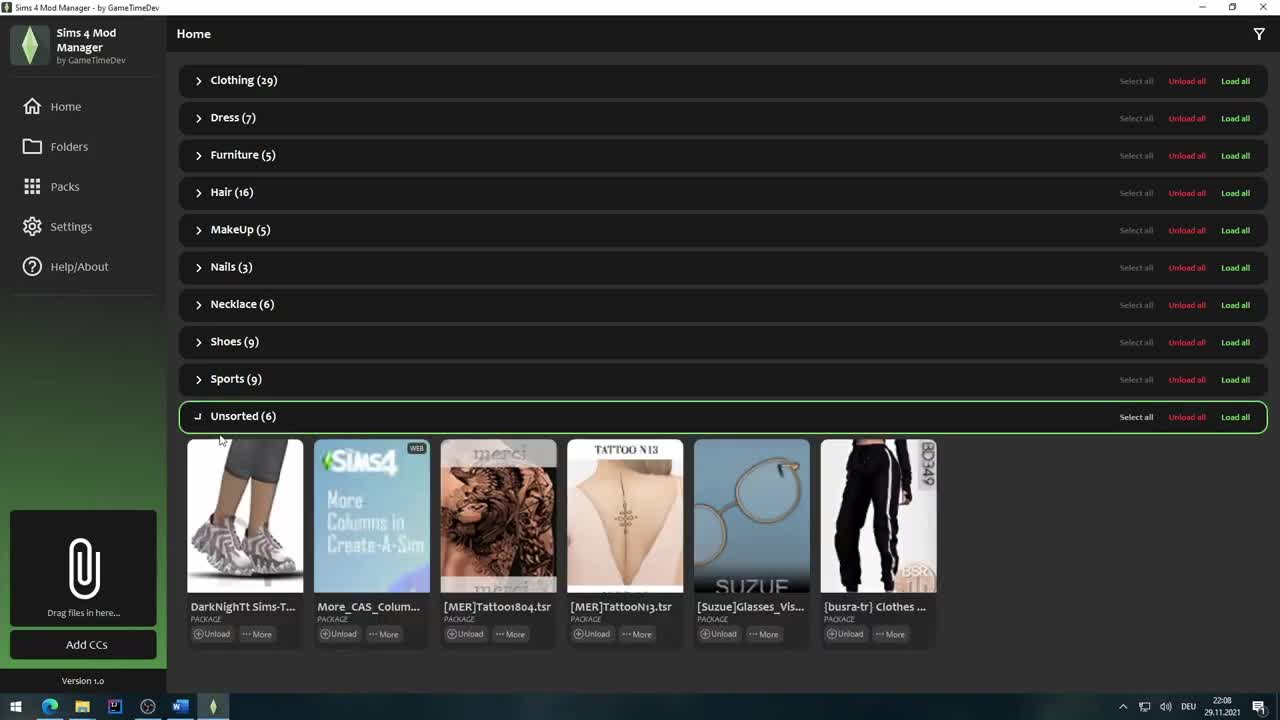
1 thought on “Sims 4 Mod Manager 2025: Download, Install & Manage Mods Easily”